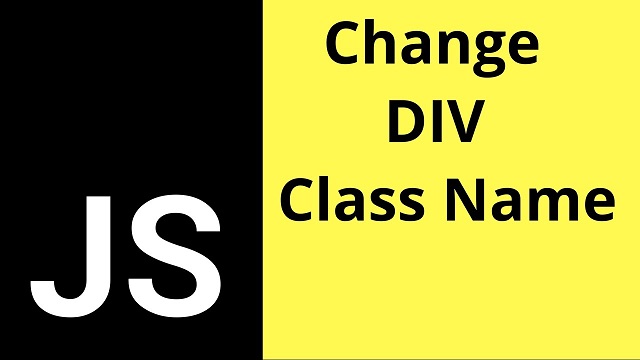Often you may need to change element’s class in your web page. There are several simple ways to do this. When changing an HTML element’s class, it is important to remember that it can have more than one class. So you need to be clear if you want to add/remove or replace the existing class of your element. In this article, we will learn how to change element’s class in JavaScript.
How to Change Element’s Class in JavaScript
We will look at how to change element’s class using both JavaScript as well as popular jQuery JS library. Since HTML elements can have more than 1 class, most modern web browsers like Chrome, Firefox and Edge support a classList to make it easy to work with class names. Let us say you have an HTML element with id=’MyElement’
Add Class Name
Here is how to add a new class name ‘MyClass’ to the element using add() function, called on classList property of the element.
document.getElementById("MyElement").classList.add('MyClass');
Here is how to add the same class using jQuery.
$('#MyElement').addClass('MyClass');
Remove Class Name
Here is how to remove class name MyClass for the element.
document.getElementById("MyElement").classList.remove('MyClass');
You can remove class names using jQuery’s removeClass() function.
$('#MyElement').removeClass('MyClass');
Replace Class Name
You can also completely overwrite an element’s existing classes with a new value, using .className property of the element.
document.getElementById("MyElement").className = "MyClass";
Please note, this will completely remove all existing class names of the element and replace it with the new value you have specified.
You can also use this property to add class names. Here is an example to add new class name to your element.
document.getElementById("MyElement").className += " MyClass1";
Check if Class Name Exists
Sometimes you may also need to check if a specific class name exists for an element. You can do so using the contains() function on classList property. Here is the code to check if your element has MyClass class name.
if ( document.getElementById("MyElement").classList.contains('MyClass') )
Similarly, you can do the same thing using jQuery also, using hasClass
if ( $('#MyElement').hasClass('MyClass') )
Toggle Class Name
Both JavaScript and jQuery also support toggling of class names, that is remove the class name if it exists, add the class name if it is absent.
//Using JavaScript
document.getElementById("MyElement").classList.toggle('MyClass');
//Using jQuery
$('#MyElement').toggleClass('MyClass');
In this article, we have learnt how to change element’s class name. We have also seen several different ways to change an element’s class name. Be clear about whether you want to add/remove or replace the class name of an element, since replacing the class name will wipe off all old class name values.
Also read:
JavaScript Round to 2 Decimal Places
How to Disable Right Click on Web Page Using JavaScript
How to Disable/Enable Input Using jQuery
How to Run 32-bit App on 64-bit Linux
How to Change File Extension of Multiple Files in Python
Related posts:
How to Check if String is Valid Number in JavaScript
How to Change Href Attribute of Link Using jQuery
How to Select Element By Text in JavaScript
How to Check for Hash (#) in URL Using JavaScript
VPS vs Shared Hosting : In-Depth Comparison
How to Get Property Values of JS Objects
How to Bind Event to Dynamic Element in jQuery
How to Remove Key from JavaScript Object

Sreeram has more than 10 years of experience in web development, Python, Linux, SQL and database programming.