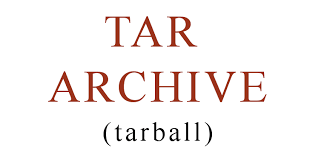Tar is a popular Linux utility to archive one more files & folders in .tar files. It even allows you to compress them into .tar.gz files. By default, tar will include all files & folders present in your input folder. But sometimes while using tar command, you may need to exclude one or more files & directories. You may need to exclude hidden files and files based on names and patterns. You can easily do all this using tar command. In this article, we will learn how to exclude files & folders while using tar directory.
Tar Directory Exclude Files & Folders
Here is the basic command to tar a folder.
$ tar [options] tar_file_name /path/to/folder
Here is an example to tar a folder /home/ubuntu/data to data.tar
$ tar data.tar /home/ubuntu/data
Now if you want to exclude a file or folder present in /home/ubuntu/data folder include their path in –exclude option. Here is an example to exclude file projects.pdf from tar command.
Exclude Files in Tar
$ tar --exclude='/home/ubuntu/data/projects.pdf' data.tar /home/ubuntu/data
If you want to exclude multiple files include them one after the other with separate –exclude options as shown below.
$ tar --exclude='/home/ubuntu/data/projects.pdf' --exclude='/home/ubuntu/data/projects1.pdf' data.tar /home/ubuntu/data
Exclude Directory in Tar
If you want to exclude folders from tar command, you can also include them, just like files, in –exclude option. Here is a command to exclude /home/data/folder1
$ tar --exclude='/home/ubuntu/data/folder1' data.tar /home/ubuntu/data
Just like excluding files, if you want to exclude multiple folders, you can mention them one after the other with separate –exclude option for each directory. Here is an example to exclude /home/ubuntu/folder1 and /home/ubuntu/data/folder2.
$ tar --exclude='/home/ubuntu/data/folder1' --exclude='/home/ubuntu/data/folder2' data.tar /home/ubuntu/data
Exclude Hidden Files
If you want to hide hidden files in tar, you can easily mention them by adding dot(.) at their beginning. Here is an example to hide .ssh file from tar.
$ tar --exclude='/home/ubuntu/.ssh' data.tar /home/ubuntu/data
If you want to hide all hidden files in your directory, you can simply use wildcard character * in your exclude option as shown below.
$ tar --exclude='.*' data.tar /home/ubuntu/data
Exclude Patterns
So far we have seen commands where we specify full paths to files and folders that need to be excluded from tar command. But you can also use patterns & regular expressions to exclude multiple files & folders at one go. Here is an example to exclude all .txt files from tar.
$ tar --exclude='*.txt' data.tar /home/ubuntu/data
Here is command to exclude .txt and .pdf files.
$ tar --exclude='*.txt' --exclude='*.pdf' data.tar /home/ubuntu/data
Please note, in some tar versions, you need to mention –exclude option after the .tar filename.
tar tar_filename --exclude=PATTERN1 --exclude=PATTERN2 /path/to/directory tar tar_filename -X /path/to/exclude.txt /path/to/directory tar tar_filename --exclude-tag-all=exclude.tag /path/to/directory
Of course, you can always use tar command with other options also, when you exclude files & folders. Here is an example where we create .tar.gz file using compression, as well as exclude certain files from tar command.
$ tar --exclude='*/pdf' -zcvf data.tar /home/ubuntu/data
In this article, we have learnt how to exclude files & folders in tar, with many examples and use cases. You can customize them as per your requirement. Tar is a useful command that allows you to easily archive and compress one or more files & directories into a single file. You can add the above commands into your shell script, if you want to automate tasks. You can also create a cronjob out of it, if you want to regularly create tar files for your purpose.
Also read:
How to Change Color Scheme in Vim
Python Script to Check URL Status
How to Create Executable in Python
How to Store JSON Data in MySQL
How to Fix Dpkg Was Interrupted Error in Linux
Related posts:
How to Kill Stopped Jobs in Linux
Su vs Sudo in Linux
How to Check SSD Health in Linux
How to Encrypt File in Linux
How to Find & Kill Zombie Processes in Linux
How to Get Hostname/Domain Name from IP Address in Linux
How to Create Startup Disk for Ubuntu
How to Fix Permission Denied Error While Using Cat Command

Sreeram has more than 10 years of experience in web development, Python, Linux, SQL and database programming.