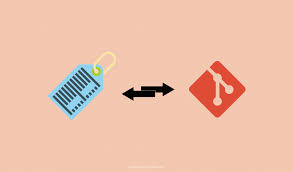Git tags allow you to label specific commits in your git repository’s commit history. They are a great way to keep track of milestones and important commits that you may need to refer to later on. But sometimes you may need to rename git tags in your repository. In this article, we will learn how to rename git tag.
How to Rename Git Tag
Here are the steps to rename tag old_tag to new_tag.
$ git tag new_tag old_tag $ git tag -d old_tag $ git push origin new_tag :old_tag
Let us look at the above commands one by one. The first line creates new_tag as an alias of old_tag. The next line deletes old_tag on your local repository. The last line will delete the old_tag from your remote repository and creates new_tag in it.
If you do not add colon at the beginning of old_tag to delete it, then git will create this tag on your local system when you pull.
Please note, if you are changing an annotated tag, then you need to run the following command instead of first line above (‘git tag new_tag old_tag’).
$ git tag -a new_tag old_tag^{}
This is because you need to ensure that the new tag points to the underlying commit and not old annotated tag object that you will delete. In fact, the above command works for both general tags as well as annotated tags, and is the best practice for renaming tags.
Finally, ask your team mates who work on your repository to run the following command, when they pull, so that old_tag is deleted from their local copies.
$ git pull --prune --tags
Once you have made all the changes, you can run the following command to get a list of all tags in your repository.
$ git tag -l
This will help you verify if the old tag has been deleted and new tag has been created.
In this article, we have learnt how to rename git tags. It is important to remember that the following command only creates an alias of the tag
$ git tag -a new_tag old_tag
while the following command creates a new tag pointing to the specific commit of old tag.
$ git tag -a new_tag old_tag^{}
So use the second command as much as possible, for a cleaner way to rename git tags.
Also read:
How to Clone Large Git Repository
How to Clone Single Git Branch
How to Ignore Git File Permission Changes
How to Configure Line Endings in Git
Git Remove File from History
Related posts:
Git Remove File from History
Git Pull vs Git Fetch
How to Force Git Pull to Overwrite Local Files
How to Clone Large Git Repository
How to Configure Line Endings in Git Commit
How to Setup Git Username & Password for Different Repos
Git Diff Between Local & Remote Branch
How to Reset Local Git Repository to Remote

Sreeram has more than 10 years of experience in web development, Python, Linux, SQL and database programming.