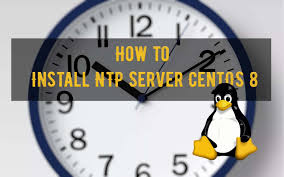NTP (Network Time Protocol) is a system clock synchronizer for computers on a network. It synchronizes computer clocks to internet time or other sources. It can also be used as time server for client/server systems. Since RHEL 8, NTP is implemented by chronyd daemon installed as a part of chrony package. Chrony works as both ntp server & client. You can use it to synchronize clocks with manual input or to a peer-to-peer network. In this article, we will look at how to install & configure NTP server & client using chrony package.
How to Install NTP in RHEL/CentOS
Here are the steps to install NTP server in RHEL/CentOS. We will use the following client & server IPs.
NTP Server - RHEL 8: 192.168.48.120 NTP Client - CentOS 7: 192.168.48.129
1. Install Chrony in RHEL
Open terminal on server machine, and run the following command to install chrony package in RHEL.
# dnf install chrony
It consists of a daemon, chronyd, and a configuration tool, chronyc. Next, run the following commands to start, enable autostart, and get status of chronyd.
# systemctl start chronyd # systemctl status chronyd # systemctl enable chronyd
2. Configure Chrony in RHEL
Open /etc/chrony.conf in text editor.
# sudo vi /etc/chrony.conf
Look for allow configuration directive and update the network or subnet address from where clients are allowed to connect.
allow 192.168.48.0/24
Save and close the file. Restart chronyd service to apply changes.
# systemctl restart chronyd
Update firewalld configuration to allow incoming access to NTP server.
# firewall-cmd --permanent --add-service=ntp # firewall-cmd --reload
3. Install Chrony Client in RHEL
Install chrony on client by running following command.
# yum install chrony
As done on server machine above, run the following commands to start, enable autostart and get status of chrony daemon.
# systemctl start chronyd # systemctl status chronyd # systemctl enable chronyd
4. Configure Chrony client
Open /etc/chrony.conf file on client system, using a text editor.
# vi /etc/chrony.conf
Uncomment the server directive and update the IP address against it, with that of your NTP server.
server 192.168.48.120
Restart chrony services with the following command.
# systemctl restart chronyd
Run the following command on NTP client system to view the NTP server sources that client is accessing.
# chronyc sources
Run the following command on NTP server system to view the NTP clients that ping it for time.
# chronyc clients
That’s it. In this article, we have learnt how to install & configure NTP client & server using chrony package. You can use these steps on CentOS/Fedora/SUSE Linux as well.
Also read:
How to Enable & Disable Root Account in Ubuntu
How to Check RAM Size in Linux
How to Disable SELinux in CentOS
MySQL Row Number & Its Uses
How to Comment Multiple Lines in MySQL
Related posts:
How to Get User Input in Shell Script
How to mkdir Only if Directory Does Not Exist
How to Find All Sudo Users in Linux
How to Compare Two Directories in Linux
What does ${} and $() mean in Shell Script
How to Get Current Directory of Bash Script
How to Find Folder By Name in Linux
How to Redirect Nohup Output to File

Sreeram has more than 10 years of experience in web development, Python, Linux, SQL and database programming.