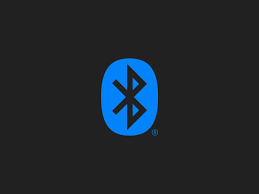Sometimes you may need to enable bluetooth on your Ubuntu system, in order to be able to communicate with other devices over bluetooth. You can easily do this in different ways. In this short article, we will learn how to enable bluetooth from command line in Ubuntu. Of course, if your Ubuntu system has a desktop you can always use GUI to enable bluetooth.
How to Enable Bluetooth from Command Line in Ubuntu
Here are the steps to enable bluetooth from command line in Ubuntu. There are different ways to enable bluetooth from command line in Ubuntu.
1. Enable bluetooth
You can enable bluetooth using systemctl, service, /etc/init.d or rfkill commands as shown below.
$ sudo systemctl start bluetooth OR $ sudo service bluetooth start OR $ sudo /etc/init.d/bluetooth start OR $ sudo rfkill unblock bluetooth
2. Stop Bluetooth
Similarly, you can use the above commands with stop keyword, in order to stop bluetooth on your system.
$ sudo systemctl stop bluetooth OR $ sudo service bluetooth stop OR $ sudo /etc/init.d/bluetooth stop OR $ sudo rfkill block bluetooth
That’s it. You can use the above commands to start/stop bluetooth on your Ubuntu system.
Also read:
How to Add Repository in Ubuntu
How to Delete Folders Older Than 7 Days in Ubuntu
NGINX Prevent Host Header Attack
How to Enable IP Forwarding in Ubuntu
How to Delete Commits in Git
Related posts:
How to Record & Replay Terminal Session in Linux
How to Schedule Reboot in Linux
How to Test If Variable is Number in Shell Script
How to Disable su Access to Sudo in Linux
Linux Rename File Starting with Dash
How to Find & Remove Unused Files in Linux
What is Basename Command in Shell Script
How to Limit User Commands in Linux

Sreeram has more than 10 years of experience in web development, Python, Linux, SQL and database programming.