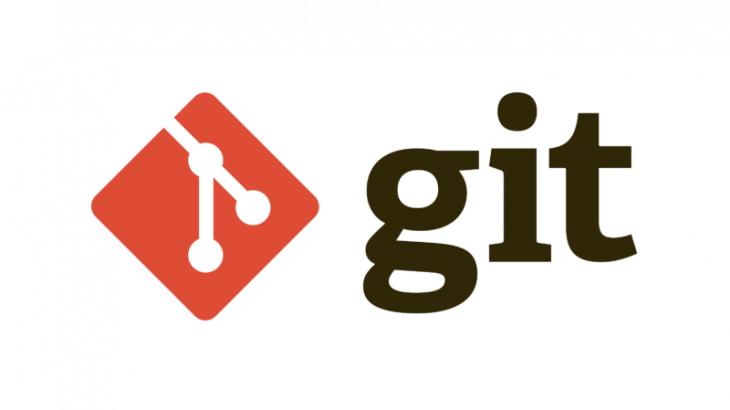Git is a popular version control system used by many businesses around the world. However, it requires you to have a copy of the git repository before you can begin working on it. You need to clone a git repository to your local desktop or laptop, before you can start making any changes to it. In this article, we will look at how to clone a git repository in Ubuntu. You can use these steps to clone a repository in github, bitbucket, gitlab and other popular git-based developer platforms.
What is git clone?
Git clone is basically a command to point to an existing repository and make a copy of it, at another location. In this case, the git command will create a new directory, set it up for use with git and copy files into it. Unless you clone a git repo, you will not be able to contribute changes to it.
How To Clone Git Repository in Ubuntu
There are different ways to clone a git repository, depending on your requirement. We will look at each case separately.
Clone a remote repository
Let us say you want to clone a remote repository from Github, Bitbucket, or any other cloud platform to your local machine.
Open terminal and navigate to the location (e.g /home/ubuntu) where you want the repo to be copied.
#cd /home/ubuntu/
Also read : How to Install Git in Ubuntu
Every remote git repo will have a URL. Log into your development platform such as Github, and note its URL. It will be of the format.
https://git-website.com/username/repository-nameFor example, your git repo (e.g demo) will have the following URLs, depending on the platform.
Github
https://github.com/username/demo.gitBitbucket
https://bitbucket.com/username/demo.gitSometimes, the URL can also be of the form
ssh://username@example.com/path/to/my-project.git
Also read : How to Install Virtualenv in Ubuntu
Note the URL for your repository, and use it in the git clone command as shown below.
# sudo git clone https://github.com/username/repository-name
Replace username with your Github username, and repository-name with your repository’s name. For example,
# sudo git clone https://github.com/test_user/demo.git
You will be asked for your password for authentication, after which Git will automatically download the copy of your repository to your present working directory.
Also read : How to Upgrade Python in Ubuntu
Cloning to a specific folder
Here’s the command to clone your repository to a specific folder.
# sudo git clone <repo> <directory>
For example, let us say you want to clone your repository to /home/developer folder
# sudo git clone https://github.com/test_user/demo.git /home/developer
Shallow clone a repository
If you need to clone a big repository with large commit history, it can be very time consuming. In such cases, you can do a shallow clone where you can specify the last n commits you want to be cloned. It will be much faster and take up very little space on your system.
Here is the syntax for shallow clone, where n is the number of most recent commits you want to clone.
# sudo git clone -depth=n <repo>
Also read : VPS vs Shared Hosting – In-Depth Comparison
Here is the command to clone the last 1 commit of your repository.
# sudo git clone -depth=1 https://github.com/test_user/demo.git
Similarly, here is the command to clone the last 10 commits of your repository.
# sudo git clone -depth=10 https://github.com/test_user/demo.git
Clone a Git Branch
If you want to only clone a specific branch (e.g working) and not the entire repository, use the -branch option in git clone.
# git clone -branch working https://github.com/test_user/demo.git
That’s it. As you can see, it is very easy to clone a git repository in Ubuntu.
Related posts:
VPS vs Shared Hosting : In-Depth Comparison
How to Add Days to Date in JavaScript
How to connect to MySQL via SSH tunnel in Windows
How to Write Limit Query in MongoDB
How to Fix 403 Forbidden Error on Website
How to Change Element's Class in JavaScript
How to Replace All Occurrences of String in JavaScript
How to Remove Malware from Website

Sreeram has more than 10 years of experience in web development, Python, Linux, SQL and database programming.