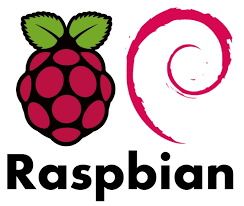Raspbian is the most popular operating system for Raspberry Pi that is full of features and easy to use. It is based on Debian Linux distribution. It gives you a command line, browser and many other useful applications for Raspberry Pi. For almost everything you do on Raspberry, the first step would be to install Raspbian. In this article, we will learn how to install Raspbian in Raspberry Pi.
How to Install Raspbian in Raspberry Pi
Here are the steps to Install Raspbian in Raspberry. We will basically download and write Raspbian to MicroSD disk and boot Raspberry Pi using it. So you need a PC/laptop with a slot for MicroSD card, Raspberry Pi and its peripherals like Mouse, Keyboard, etc.
1. Download Raspbian
First, start your PC/laptop and download the Raspbian image from Raspberry Pi’s official website.
2. Unzip Downloaded File
Next, you need to unzip the download file Unzip, 7-Zip or some other tool. The downloaded image will be Zip64 format.
3. Write Unzipped File to MicroSD
Next, copy the unzipped file to your microSD card.
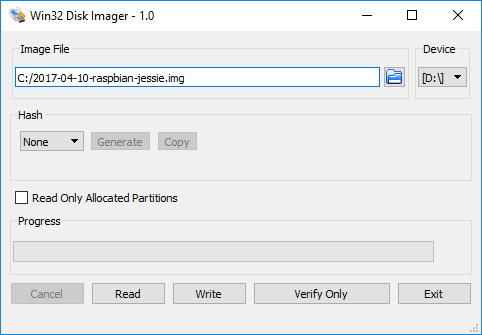
Windows user can use Win32 Disk Manager and Linux users can use Etcher. Mac already has a disk writing utility onboard.
4. Boot Raspberry Pi with MicroSD
Insert the MicroSD into Raspberry Pi, connect the various peripherals like Mouse, Keyboard, etc. The latest version of Raspbian will directly boot to desktop. The login username is pi and password is raspberry.
In this short article, we have learnt how to install Raspbian in Raspberry Pi.
Also read:
How to Configure LDAP Server in Ubuntu
How to Install SSL Certificate in Raspberry Pi
How to Disable Lighttpd Access Log
How to Install Http Server in Raspberry Pi
How to Configure DNS Nameserver in Ubuntu
Related posts:
How to Copy File to Clipboard in Ubuntu
How to Show File Without Comments in Linux
Shell Script to Delete Files in Directory
Shell Script to Count Number of Words in File
How to Disable su Access to Sudo in Linux
How to Parse Command Line Arguments in Bash
Create User in MongoDB
How to Secure SSH Server on your System

Sreeram has more than 10 years of experience in web development, Python, Linux, SQL and database programming.