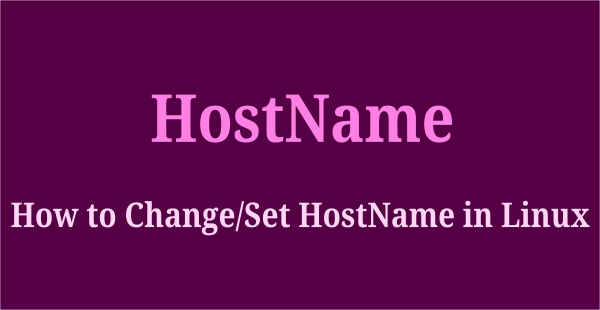Hostname is basically an identifier for your system on a network, making it easy for others to find your system on the network. There are 3 types of hostnames for a system – static, pretty and transient. In this article, we will learn how to change hostname in CentOS/RHEL.
How to Set or Change Hostname in CentOS / RHEL
Static hostname is the most important, stored in /etc/hostname file, and used by others to find your machine on the network. Pretty hostname allows for more characters, is user-friendly, but not used for machine code. It is stored in /etc/machine-info. Transient hostname is a temporary hostname that is reset on every reboot. In this article, we will look at how to set or change each hostname in CentOS/RHEL.
1. Check Existing Hostname
Open terminal and run the following command to check existing hostname.
$ hostnamectl
The output will contain a few information, including static hostname. On some systems, such as virtual machines, it may directly show only static hostname.
2. Set Static Hostname
Generally, Linux systems support Fully Qualified Domain Names(FQDN) as hostnames. It should consist of :
- Lower-case letters a – z
- Numbers 0 – 9
- Periods and hyphens
- Hostnames must be have 2 – 63 characters
- Hostnames must start and end with a number or letter
Here is the syntax to set static hostnames. Replace my.hostname.server with your new hostname.
$ hostnamectl set-hostname my.hostname.server
Now you can verify the change with the following command.
$ hostnamectl
3. Modify /etc/hosts
Alternatively, open /etc/hosts file in a terminal.
$ sudo vi /etc/hosts
Look for the line starting with 127.0.0.1. It will be like
127.0.0.1 localhost localhost.localdomain localhost 4 localhost4.localdomain4 old.hostname
Replace old.hostname with your new hostname that you have used above.
Save and close the file.
Reboot your system and run hostnamectl command to verify the new static hostname.
4. Set Pretty Hostname (Optional)
It is optional to set pretty hostname. However, you can do so by simply adding quotation marks around your new hostname. Here is an example.
$ hostnamectl set-hostname "My Pretty Hostname"
After that, run the following command to verify the change.
$ hostnamectl status
You will see the following output.
Static hostname: mynewhostname Pretty hostname: My Pretty Hostname
5. Set Transient Hostname (Optional)
Transient host names are system generated and change after every reset. Nevertheless, if you want to change it, you can do so by adding -transient option in hostnamectl command.
$ sudo hostnamectl -transient set-hostname temporary.hostname
You can check the hostname value using hostnamectl or hostnamectl status commands.
Here are couple of alternative commands to set pretty and static hostnames.
$ sudo hostnamectl --prettyset-hostname "Pretty Hostname" $ sudo hostnamectl --staticset-hostname temporary.hostname
That’s it. In this article, we have learnt how to set hostname in Linux systems.
Also read:
How to Convert Webpage to PDF in Linux
How to Find & Remove Duplicate Files in Linux
How to Shutdown/Reboot Remote Linux
How to Setup DNS Caching Server in Linux
How to Delete Partition in Linux
Related posts:
How to Configure Firewalld in Redhat, CentOS Linux
How to Unrar Multiple Files
How to Create Permanent Alias in Linux
How to Copy Files from Linux to Windows
How to Find All Symlinks to File/Directory
Find files with special characters in name Linux
How to Check if Port is Open or Closed in Linux
How to Remove Sticky Bit in Linux

Sreeram has more than 10 years of experience in web development, Python, Linux, SQL and database programming.