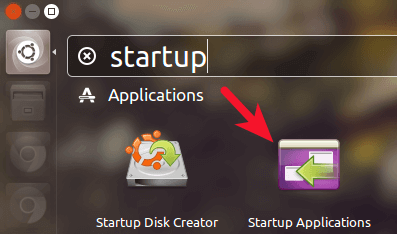Startup applications and scripts when Ubuntu boots or reboots. They allow you to automate tasks on startup. But sometimes you may want to disable startup applications in Ubuntu. Here are the steps to remove startup applications in Ubuntu.
How to Remove Startup Applications in Ubuntu
It is very easy to remove startup applications and scripts in Ubuntu. Here is the syntax to disable application at startup.
sudo update-rc.d -f application_name remove
In the above command, replace application_name with the name of application that you want to disable on startup. Here are couple of examples to remove apache2 and MySQL from startup.
sudo update-rc.d -f apache2 remove sudo update-rc.d -f mysql remove
Alternatively, you may also use the following command.
sudo update-rc.d -f application_name disable
Here are the above examples with this syntax.
sudo update-rc.d -f apache2 disable sudo update-rc.d -f mysql disable
If your applications & programs have been set up as services, you can also use systemctl command to disable them at startup.
sudo systemctl disable service_name
Here are a couple of examples for the above command.
sudo systemctl disable mysql sudo systemctl disable apache2
In this short article, we have learnt a couple of ways to disable startup applications in Ubuntu.
Also read:
How to Do Port Forwarding in Raspberry Pi
How to Install Raspbian in Raspberry Pi
How to Configure LDAP Server in Ubuntu
How to Install SSL Certificate in Raspberry Pi
How to Disable Lighttpd Access Log
Related posts:
How to Truncate File in Linux
How to Batch Convert PNG to JPG in Linux
How to Add Newline After Pattern in Vim
How to Compare Local & Remote Files in Linux
How to List Files Installed from RPM or Deb Package
How to Get Filename from Path in Shell Script
How to Run Multiple Commands in Linux
How to Set JAVA_HOME in Ubuntu

Sreeram has more than 10 years of experience in web development, Python, Linux, SQL and database programming.