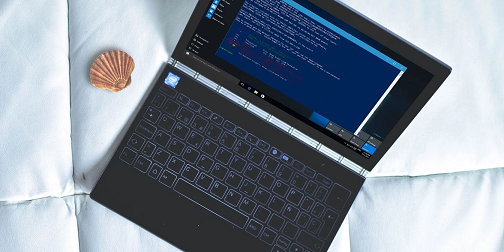Sometimes you may be using a Windows Desktop and need to reboot Linux server. In such cases, you can use putty to log into Linux server from your Windows desktop and reboot system. In this article, we will look at how to reboot Linux server from putty.
How to Reboot Linux Server from Putty
Here are the steps to reboot Linux server from Putty.
1. Download Putty
Download Putty to your Windows system from this link.
2. Install Putty
Double click the downloaded file to install putty on your system.
3. Connect to Linux Server Using Putty
Open putty from Start Menu>Applications or by double clicking its desktop shortcut. You will see the following window.
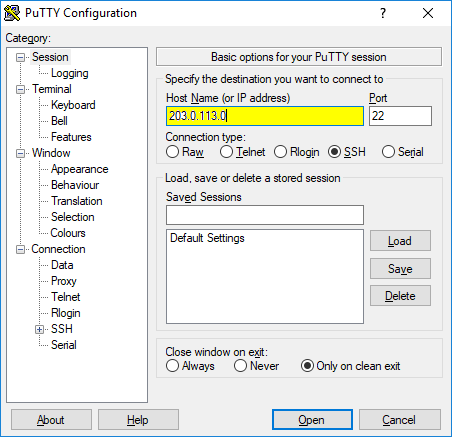
Enter information in it. Fill Host name texbox with the IP address or domain or subdomain name of your SSH server. Check SSH radio button below host name texbox. Enter port number as 22.
Click Connection>Data in left pane and enter username in it.
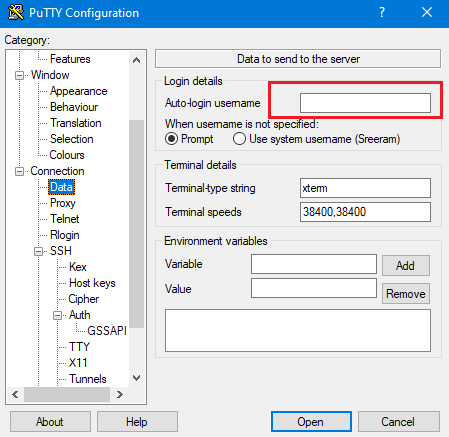
Click Open to connect.
You will see a dialog box asking if you trust the SSH server’s certificate. Click yes to proceed.
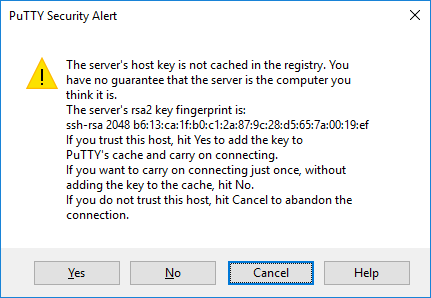
You will be logged into your Linux server and will see the terminal screen as shown below.
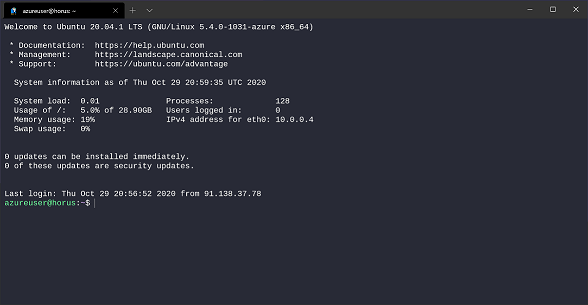
4. Reboot Linux system
Please note, in order to be able to reboot Linux system, you need to be logged in as user with root or sudo privileges. Once you have logged in, run either of the commands to reboot your system.
sudo reboot OR sudo shutdown -r 0
You will be asked to enter your password to execute the command. Enter the right password to proceed.
You will see the message that the server is being restarted. Please note, your SSH connection will terminate immediately after that. In other words, you will not be able to SSH into your Linux server while it is being restarted nor you will be able to run any further commands in your open terminal window. So you will need to wait for sometime till your Linux server restarts.
Even after your Linux server restarts, you will not be able to use your old SSH session. You will need to close that terminal window and start a new session via Putty to log into Linux.
In this article, we have learnt how to reboot Linux from putty client installed on Windows machine. You can use these steps to easily connect to Linux from Windows and reboot it as per your requirement.
Also read:
How to Disable/Stop Firewalld in CentOS, Redhat
How to Export PostgreSQL Table to CSV
How to Add Minutes to Datetime in Python
How to Disable Iptables in Ubuntu
How to Create Swap Space in CentOS, Redhat
Related posts:
How to Reset Root Password in RHEL/CentOS/Fedora Linux
How to Revoke SSH Access & Keys in Linux
How to Run Multiple Commands in Linux
How to Stop Linux Package Update in Ubuntu
How to Insert Text to Beginning of File in Linux
How to Fix dpkg Was Interrupted, You Must Manually Run Sudo
Shell Script to Trim Whitespace
How to Convert Image to Pdf in Linux

Sreeram has more than 10 years of experience in web development, Python, Linux, SQL and database programming.