Webmin is a popular web-based server monitoring tool for system administrators in Linux & Windows. It allows user management, disk management, and lets you configure FTP, web, email and database servers. In this article, we will look at how to install Webmin in Ubuntu. You can also use these steps to install Webmin on other Debian Linux systems.
How to Install Webmin in Ubuntu
Here are the steps to install and configure Webmin in Ubuntu. Please note, you need to have access to root user or a user with sudo privileges to be able to use Webmin.
1. Update Ubuntu
Open terminal and run the following command to update Ubuntu packages.
$ sudo apt-get update
Also read : How to Configure Iptables in Ubuntu
2. Add Webmin Repository
Run the following command to add Webmin’s repository and install dependencies.
$ sudo apt install software-properties-common apt-transport-https wget
3. Download Webmin GPG Key
You need to download a Webmin GPG key using wget or curl command
$ wget -q http://www.webmin.com/jcameron-key.asc -O- | sudo apt-key add -
Also read : How to Use NGINX as Reverse Proxy with NodeJS
4. Enable Webmin Repository
Run the following command to enable Webmin Repository.
$ sudo add-apt-repository "deb [arch=amd64] http://download.webmin.com/download/repository sarge contrib"
5. Install Webmin
Install Webmin using the following command.
$ sudo apt install webmin
Webmin install complete. You can now login to https://your_server_ip_or_hostname:10000/ as root with your root password, or as any user who can use sudo to run commands as root.
Also read : How to Convert Image to PDF
6. Update firewall
Webmin runs on port 10000 so update your firewall to enable incoming traffic on that port.
$ sudo ufw allow 10000/tcp
Also read : How to Search VI Editor
7. Access Webmin
Open browser and go to http://your_server_ip_or_hostname:10000/
You will see the following screen. Enter the credentials of your root user or a user with sudo permissions.
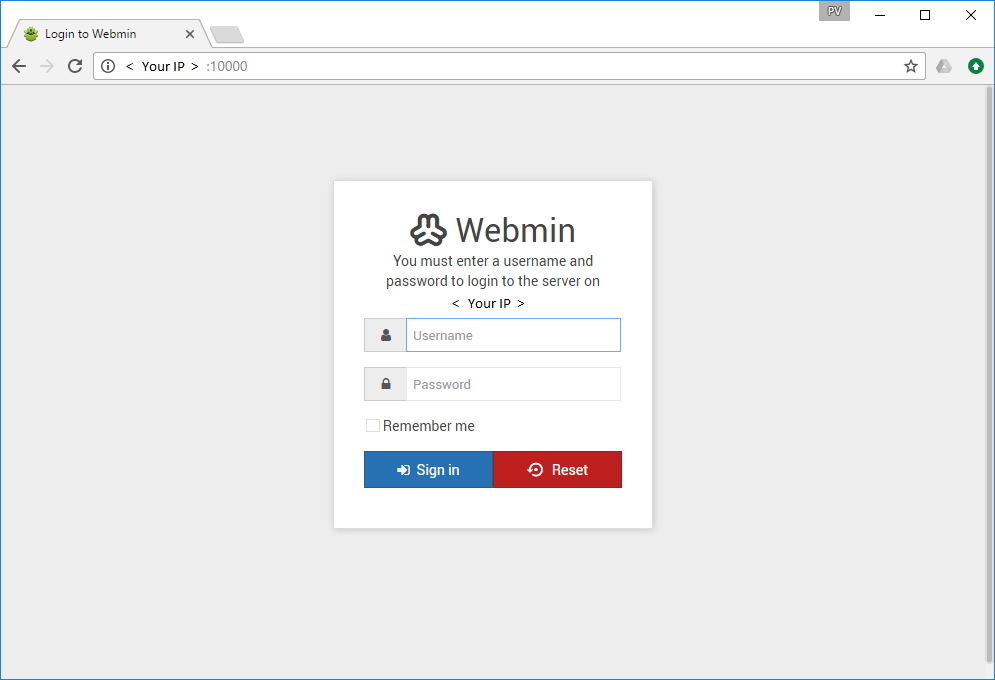
You will see the basic Webmin dashboard with various options to manage your server. By default, Webmin can be accessed over HTTP. It can also be configured to run over HTTPS but you will need to add an SSL certificate for authentication.
Overall Webmin is a powerful server administrator that allows you to extend its functionality by writing custom plugins. It also allows you to manager multiple machines from one place.
