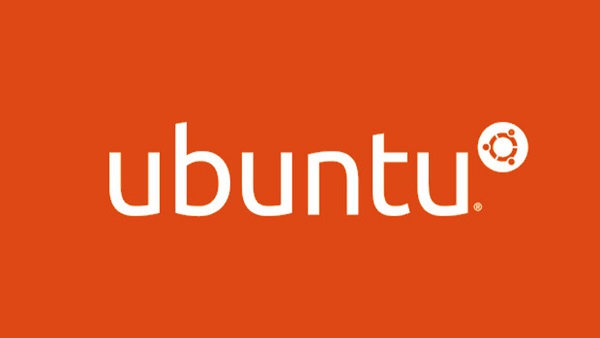In every Linux distribution, software repositories for older releases are not supported. Same is the case with Ubuntu. The older releases are generally available at http://old-releases.ubuntu.com/. These older releases do not receive any updates and security patches. But sometimes you may need to install or upgrade software from unsupported release in Ubuntu. This is mainly in case you are using older versions of Ubuntu or software packages on your system. Here are the steps to install or upgrade software from unsupported release in Ubuntu.
How to Install or Upgrade Software from Unsupported Release in Ubuntu
Here are the steps to install or upgrade software from unsupported release in Ubuntu.
1. Add Unsupported Repository to Sources List
Open /etc/apt/sources.list in text editor.
$ sudo vi /etc/apt/sources.list
Change archive.ubuntu.com and security.ubuntu.com to old-releases.ubuntu.com.
You can also do this using sed command
$ sudo sed -i -re 's/([a-z]{2}\.)?archive.ubuntu.com|security.ubuntu.com/old-releases.ubuntu.com/g' /etc/apt/sources.list
2. Update System
Run the following command to update the system.
$ sudo apt-get update && sudo apt-get dist-upgrade
3. Upgrade to New Release
Once you have updated your system, upgrade the update manager and do do-release-upgrade.
$ sudo apt-get update $ sudo apt-get install ubuntu-release-upgrader-core $ sudo do-release-upgrade
In this article, we have learnt how to easily update software packages and upgrade system from unsupported repositories and releases.
Also read:
Shell Script to Check if Script is Running
How to Check if Input Arguments Exists in Shell Script
How to Check if Variable in Empty or Not in Shell Script
How to Check if File Exists in Shell Script
How to Check if Directory Exists in Shell Script