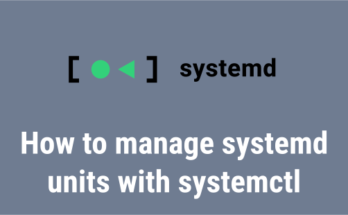Linux allows you to add, enable & disable services to automate your tasks & processes. Sometimes you may need to enable or disable services in Linux, sometimes you may need to run them automatically on boot. In this article, we will look at how to enable & disable services in Linux.
How to Enable & Disable Services in Linux
There are a couple of commonly used utilities to manage services in Linux – systemd & upstrat init. We will look at how to enable & disable services using each of these tools. We will enable/disable apache2 server in Linux using these utilities.
1. Using Systemd init
Latest versions of Linux contain this tool, instead of upstart init. So this is the recommended way to manage services on your system.
Enable service
Here is the syntax to enable service using systemd.
$ sudo systemctl enable service-name
Here is an example command to enable apache2 service using systemd.
$ sudo systemctl enable apache2
Disable Service
Here is the syntax to disable service using systemd.
$ sudo systemctl disable service-name
Here is an example command to disable apache2 service using systemd.
$ sudo systemctl disable apache2
Start service
Here is the syntax to start service using systemd.
$ sudo systemctl start service-name
Here is an example command to start apache2 service using systemd.
$ sudo systemctl start apache2
Restart service
Here is the syntax to restart service using systemd.
$ sudo systemctl restart service-name
Here is an example command to restart apache2 service using systemd.
$ sudo systemctl restart apache2
Stop service
Here is the syntax to stop service using systemd.
$ sudo systemctl stop service-name
Here is an example command to stop apache2 service using systemd.
$ sudo systemctl stop apache2
Get status of service
Here is the syntax to get status service using systemd.
$ sudo systemctl status service-name
Here is an example command to get status apache2 service using systemd.
$ sudo systemctl status apache2
2. Using Upstart Init
Enable service
Here is the syntax to enable service using upstart init
$ sudo init enable service-name OR $ sudo service enable service-name
Here is an example command to enable apache2 service using init.
$ sudo init enable apache2 OR $ sudo service enable apache2
Disable service
Here is the syntax to disable service using init.
$ sudo init disable service-name OR $ sudo service disable service-name
Here is an example command to disable apache2 service using init.
$ sudo init disable apache2 OR $ sudo service disable apache2
Start service
Here is the syntax to start service using init.
$ sudo init start service-name OR $ sudo service start service-name
Here is an example command to start apache2 service using init.
$ sudo init start apache2 OR $ sudo service start apache2
Restart Service
Here is the syntax to restart service using init.
$ sudo init restart service-name OR $ sudo service restart service-name
Here is an example command to restart apache2 service using init.
$ sudo init restart apache2 OR $ sudo service restart apache2
Stop service
Here is the syntax to stop service using init.
$ sudo init stop service-name OR $ sudo service stop service-name
Here is an example command to stop apache2 service using init.
$ sudo init stop apache2 OR $ sudo service stop apache2
Get status
Here is the syntax to get status service using init.
$ sudo init status service-name OR $ sudo service status service-name
Here is an example command to get status apache2 service using init.
$ sudo init status apache2 OR $ sudo service status apache2
As you can see it is very easy to enable/disable/start/stop/restart services in Linux using systemd or upstart init tools. They both have very similar syntaxes. You can use either of them according to your requirement. Older versions of Linux had upstart init, which was phased out in favor of systemd init. So it is advisable to use systemd init to manage your processes.
Related posts:
How to Install Supervisor in RHEL/CentOS/Fedora
How to List Files Installed from RPM or Deb Package
How to Compare Two Files in Linux
How To Make File Executable in Linux
How to Downgrade Software in Ubuntu
How to Configure NFS Share in Ubuntu
How to Copy Files to CD in Linux
How to Use Wget to Download File Via Proxy

Sreeram has more than 10 years of experience in web development, Python, Linux, SQL and database programming.