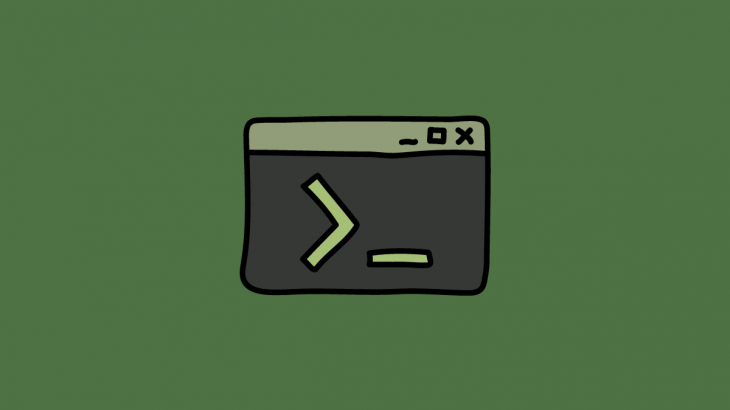By default, SSH server runs on port 22 in Ubuntu. Sometimes, you may need to run SSH on a different port, for different reasons. In this article, we will look at how to change SSH port in Ubuntu.
How To Change SSH Port in Ubuntu
Here are the steps to change SSH port in Ubuntu.
1. Verify current SSH port
Open terminal and run the following command to check SSH port number in your Linux.
# grep -i port /etc/ssh/sshd_config
#Port 22
If you see the above output, it means SSH is running on port 22 in Linux.
Also read : How to Set up automatic updates in Ubuntu
2. Open sshd_config
SSH config details are stored in /etc/ssh/sshd_config. Open it in a text editor
# sudo vi /etc/ssh/sshd_config
Also read : How to Set up static IP in Ubuntu
3. Change SSH port
Uncomment the following line
#Port 22
and change 22 to a port number of your choice (e.g 5000)
Port 5000
Please make sure that you have opened port 5000 in your firewall/iptables.
Also read : How to Enable Key Based Authentication in SSH
4. Restart SSH server
Run the following command to restart SSH server.
# sudo systemctl restart sshd
Also read : How to Run Cron Job Every 5, 10, 15 minutes
5. Verify SSH port change
Run the netstat command to ensure that SSH is running on new port 5000.
# sudo netstat -tulpn | grep ssh
tcp 0 0 0.0.0.0:5000 0.0.0.0:* LISTEN 957/sshd
tcp6 0 0 :::5000 :::* LISTEN 957/sshd
From now on, you will need to specify new SSH port number while connecting using SSH command. Here’s an example,
ssh -p 5000 192.168.1.100Related posts:
How to Setup SSH Passwordless Login
Linux Grep Binary Files for Strings
How to Merge Folders & Directories in Linux
What is Basename Command in Shell Script
How to Return Value in Shell Script Function
How to Check RAM Size in Linux
Bash Script to Run Commands on Remote Server
How to Record & Replay Terminal Session in Linux

Sreeram has more than 10 years of experience in web development, Python, Linux, SQL and database programming.