Sometimes you may face boot issues while using Ubuntu. In such cases, it is advisable to repair your Ubuntu installation, using free utility called Boot Repair. It does not come installed by default in Ubuntu. So you will need to install it separately. In this article, we will learn how to repair Ubuntu 18.04 from USB. You can use the same steps for other Ubuntu versions also.
How to Repair Ubuntu 18.04 from USB
Here are the steps to repair Ubuntu 18.04 from USB.
1. Load Ubuntu Bootable USB
Boot your system using Ubuntu bootable CD or USB and select ‘Try Ubuntu’ when you see the option on Ubuntu Boot screen.
2. Launch Terminal
Once you have boot into Ubuntu, open terminal and run the following command. It will add the repository that contains setup files of boot-repair utility, to your system’s source list.
$ sudo add-apt-repository ppa:yannubuntu/boot-repair
You will be prompted for password to start installation. Enter your user’s password to continue.
Also, if you see any prompts, type ‘y’ or ‘yes’, or hit enter key to continue, as per the instructions on the screen.
3. Install boot repair
Run the following commands to update Ubuntu system, and install boot-repair.
$ sudo apt-get update $ sudo apt-get install boot-repair
4. Launch boot repair
Launch boot repair with the following command.
$ boot-repair
You will see a window of various options. Select ‘Recommended’ option and proceed further.
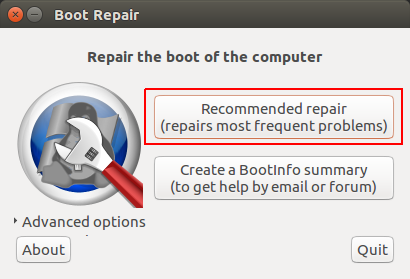
It will automatically detect the problem and show you a dialog box, asking for confirmation before fixing it. Click Yes to proceed.
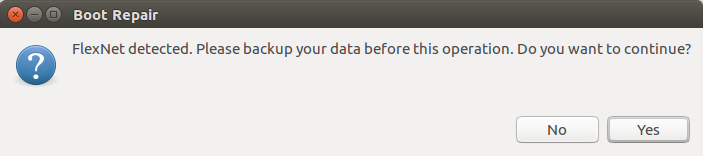
After that it will display a summary of the error and also the log file for it.
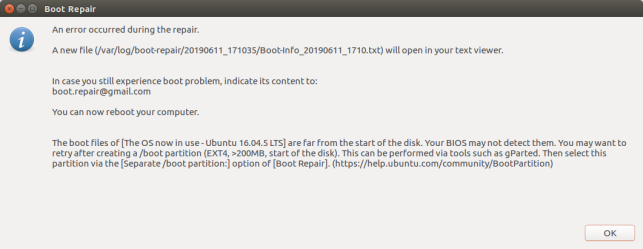
5. Reboot System
Reboot the system, without the Live CD or USB drive. This time it should start properly.
In this article, we have learnt how to repair Ubuntu using USB drive. You can use these steps on other Linux systems also.
Also read:
How to Monitor Disk IO Performance in Linux
How to Monitor Outgoing HTTP Requests in Linux
How to Pair Airpods Pro with Ubuntu
How to Repeat String N Times in Python
How to Delete Last Field in Linux
Related posts:
How to Copy File Permissions & Ownership from Another File in Linux
How to Prevent Accidental File Deletion
How to Run C Program in Linux
How to Share Linux Terminal Session With Others
How to Show Progress in Rsync
How to Connect to MySQL Server via SSH Tunnel
How to Create Cron Job using Shell Script
How to Append Text At End of Each Line in Linux

Sreeram has more than 10 years of experience in web development, Python, Linux, SQL and database programming.
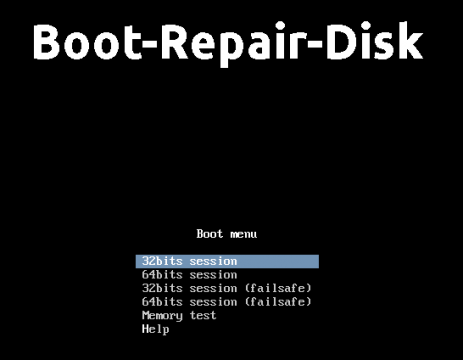
thanks