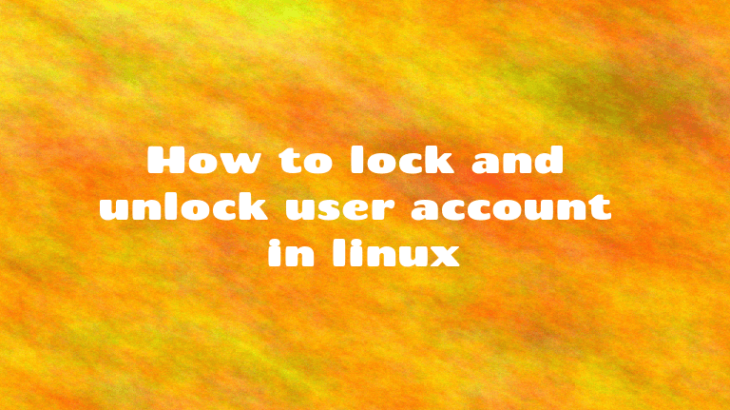As a system administrator, sometimes you may need to lock & unlock user accounts for security purposes. Typically, usermod & passwd are the 2 commands used to change group membership & user password respectively. In this article, we will learn how to lock & unlock users in Linux.
What is usermod
Usermod command allows admins to modify user account information. It is mostly used to add/remove users from user groups.
What is passwd
Passwd is a simple command to change the passwords of user accounts. Account owners and system administrators have the right to change password of a given user account.
How to Lock & Unlock Users in Linux
Typically, we use passwd -l command to lock users and passwd -u command to unlock users. We will create shell scripts to lock & unlock multiple users.
1. How to Lock Users in Linux
First we will create a list of users you want to lock in a file user.txt. Please make sure you add each username on separate line.
$ cat users.txt user1 user2 user3
Open terminal and run the following command to create an empty shell script lock.sh.
$ sudo vi lock.sh
Add the following lines to this file.
#!/bin/bash for user in `cat users.txt` do passwd -l $user done
Save and close the file.
In the above code, we basically loop through the lines of users.txt file and execute passwd -l command for each user. Depending on your requirement, you can modify the user list users.txt to lock users.
Next, make the shell script executable.
$ sudo chmod +x lock.sh
Run the script with the following command.
$ ./lock.sh Locking password for user user1. passwd: Success Locking password for user user2. passwd: Success Locking password for user user3. passwd: Success
Now if you want to check the status of these users, you can create another script or run the following commands in shell. We will create a new script for this purpose.
$ sudo vi check-status.sh
Add the following lines.
#!/bin/bash for user in `cat users.txt` do passwd -S $user done
In the above code, we loop through the lines of users.txt file and run passwd -S command for each user.
Make the script executable.
$ sudo chmod +x check-status.sh
Now you can run it from the terminal.
$ ./check-status.sh user1 LK 2021-12-10 0 99999 7 -1 (Password locked.) user2 LK 2021-12-10 0 99999 7 -1 (Password locked.) user3 LK 2021-12-10 0 99999 7 -1 (Password locked.)
In the above output, ‘LK’ signifies that the user password is locked.
2. Unlock Users
Similarly, if you want to unlock users, create an empty shell script unlock.sh
$ sudo vi unlock.sh
Add the following lines to it.
#!/bin/bash for user in `cat users.txt` do passwd -u $user done
In the above code, we loop through each line of users.txt file and issue passwd command on it. Run the following command to make it an executable.
$ chmod +x unlock.sh
Run the shell script with the following command.
$ ./unlock.sh Unlocking password for user user1. passwd: Success Unlocking password for user user2. passwd: Success Unlocking password for user user3. passwd: Success
Now if you run the above script to check status of user accounts, you will see the following output.
user1 PS 2021-06-10 0 99999 7 -1 (Password set, SHA512 crypt.) user2 PS 2021-06-10 0 99999 7 -1 (Password set, SHA512 crypt.) user3 PS 2021-06-10 0 99999 7 -1 (Password set, SHA512 crypt.)
In the above output, PS indicates that the passwords are not locked.
In this article, we have learnt how to lock & unlock users.
Also read:
How to Check CVE Vulnerability in Linux
How to Capture Top Command Output to File
How to Check Supported TLS/SSL Version in Linux
How to Run Multiple Commands in Linux
Related posts:
How to Setup Email Alerts for Root Login in Linux
How to Sort Files by Size in Linux
How to Downgrade Software in Ubuntu
How to Convert Epub to PDF in Linux
How to Kill Stopped Jobs in Linux
How to Install Http Server in Raspberry Pi
How to Get Hostname/Domain Name from IP Address in Linux
How to Check RAM Size in Linux

Sreeram has more than 10 years of experience in web development, Python, Linux, SQL and database programming.