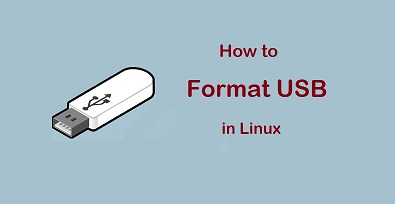USB drives are portable storage devices that allow you to carry files & software with you wherever you go. But before you store any file on USB drive you need to format it the right way to be able to optimally use it. Sometimes you may need to format USB drive if it gets corrupted too. Ultimately, formatting USB drive prepares it for use in a computer, and organizes data to allow more free space and optimal performance. There are various ways to format USB drives in Linux. In this article, we will look at how to format USB drive using terminal.
How to Format USB Drives in Linux
There are basically 4 steps to format USB drive – you need to locate the drive, unmount & format the drive, and verify the formatting. You can format USB drive via terminal or command line tool like disk utility, or GUI tools like GParted. Also, you can format a USB drive in 3 disk formats – FAT32, NTFS, and exFAT.
1. Locate the USB disk
Open terminal and run the following command to locate USB drive.
$ df
The above command will list all mounted partitions along with relevant information such path, used space, available space and space percentage.
If you are not sure about the drive partition, remove the USB disk from temporarily and run the df command again. The partition that is not present in the output this time, is the USB drive.
2. Unmount disk
If you have recognized, say, /dev/sdb partition to be your USB drive, then run the following command to unmount it. Unless you unmount it, Linux won’t allow you to perform any operations on it. Replace /dev/sdb1 with your partition path.
$ sudo umount /dev/sdb1
3. Format disk
Once you have unmounted your USB drive, you can format it using the following command.
FAT32
$ sudo mkfs.vfat /dev/sdb1
NTFS
$ sudo mkfs.ntfs /dev/sdb1
exFAT
$ sudo mkfs.exfat /dev/sdb1
4. Verify disk partition
Finally, verify disk partition using the following command.
$ sudo fsck /dev/sdb1
You will see the following kind of output indicating its format.
fsck from util-linux 2.34 fsck.fat 4.1 (2021-10-25) /dev/sdb1:0 files, 1/4000002 clusters
That’s it. In this article, we have learnt how to format USB drive in Linux. You can use these commands on almost every Linux system since they are available on them all.
Also read:
How to Convert Epoch to Date in Linux
How to View Linux Log Files
How to Convert Files to UTF-8 in Linux
How to Set or Change Hostname in CentOS/RHEL
How to Convert Webpage to PDF in Linux
Related posts:
How to Suspend Process in Linux
How to Remove PPA in Ubuntu/Debian Linux
How to Delete Multiple Directories in Linux
How to Create ISO Image from CD in Linux
Python remove item from list while iterating over it
How to Save Terminal History in Linux
How to Check Kernel Version in Linux
How to Display Specific Columns in Linux

Sreeram has more than 10 years of experience in web development, Python, Linux, SQL and database programming.