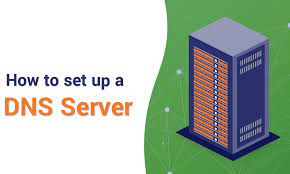DNS (Domain Name System) is a dictionary that maps domain names to IP addresses. It allows you to lookup domain names to IP addresses, as well as do reverse lookups of IP addresses to get domain names, in some cases. DNS server contains database of public IP addresses and domain names for lookups and domain name resolution. It reduces domain lookup time and improves browsing speed. In this article, we will learn how to configure DNS server on CentOS/RHEL.
How to Configure DNS Server on CentOS/RHEL
Here are the steps to configure DNS server on CentOS/RHEL. Our server name is ns1.example.com and IP address is 192.168.0.1
1. Install BIND
BIND (Berkeley Internet Name Domain) is a software that allows you to get IP address from domain names. Open terminal and run the following command to install it.
# yum -y install bind bind-utils
2. Configure BIND
By default BIND listens to localhost. We will change it to listen to an IP address so that other systems can communicate with it. Open its configuration file in a text editor.
# vi /etc/named.conf
Listen to All IP Addresses
Comment the following lines by adding // at their beginning as shown, to listen to all IP addresses.
// listen-on port 53 { 127.0.0.1; };
// listen-on-v6 port 53 { ::1; };
Listen to IP Address
If you want BIND to listen to specific IP address, add the following line instead.
listen-on port 53 { 127.0.0.1; 192.168.0.1; };
Next add your network in the configuration file so that BIND will allow queries from your network. Replace 192.168.0.0/24 with your network’s CIDR.
allow-query { localhost; 192.168.0.0/24; };
3. Create Zones
A DNS zone is a specific part of the DNS namespace managed by administrator. We will define forward and backward zones for DNS Server.
Open DNS configuration file in a text editor.
# vi /etc/named.conf
Add the following lines to configure forward zones. Replace example.com with your domain name.
zone "example.com" IN {
type master;
file "/var/named/example.com.db";
allow-update { none; };
};
example.com – Domain name
master – Primary DNS
example.com.db – Forward lookup file
allow-update – Since this is the primary DNS, it should be none
Next add the following lines to configure reverse zone.
zone "0.168.192.in-addr.arpa" IN {
type master;
file "/var/named/192.168.0.db";
allow-update { none; };
};
0.168.192.in-addr.arpa – Reverse lookup name
master – Primary DNS
192.168.0.db – Reverse lookup file
allow-update – Since this is the primary DNS, it should be none
4. Create Zone Files
By default, zone files are present at /var/named folder. We will create a file for forward lookup at /var/named/example.com.db
Please note, the file name & path should be the same as that used in your forward zone configuration in previous step.
Add the following lines to it.
@ IN SOA ns1.example.com root.example.com. (
1001 ;Serial
3H ;Refresh
15M ;Retry
1W ;Expire
1D ;Minimum TTL
)
;Name Server Information
@ IN NS ns1.example.com.
;IP address of Name Server
ns1 IN A 192.168.0.1
;Mail exchanger
example.com. IN MX 10 mail.example.com.
;A - Record HostName To IP Address
www IN A 192.168.0.100
mail IN A 192.168.0.150
;CNAME record
ftp IN CNAME www.example.com.
A – A record
NS – Name Server
MX – Mail for Exchange
CNAME – Canonical Name
Next, create a zone file for reverse zone at /var/named/192.168.0.db
# vi /var/named/192.168.0.db
Add the following lines to it.
@ IN SOA ns1.example.com. root.example.com. (
1001 ;Serial
3H ;Refresh
15M ;Retry
1W ;Expire
1D ;Minimum TTL
)
;Name Server Information
@ IN NS ns1.example.com.
;Reverse lookup for Name Server
10 IN PTR ns1.example.com.
;PTR Record IP address to HostName
100 IN PTR www.example.com.
150 IN PTR mail.example.com.
PTR – Pointer
SOA – Start of Authority
Once the zone files are created, restart the bind service.
# systemctl restart named
Also, enable it to autostart on system reboot.
# systemctl enable named
5. Update Firewall
Add the following firewall rules so that clients can connect to your DNS server.
# firewall-cmd --permanent --add-port=53/udp # firewall-cmd --reload
6. Verify DNS Server
Go to any client machine, and open the following file in text editor.
# sudo vi /etc/resolv.conf
Add the following line to it.
nameserver 192.168.0.1
Save and close the file.
If you are using a Network Manager, open the following file in text editor.
# sudo vi /etc/sysconfig/network-scripts/ifcfg-eXX
Add the following line.
DNS1=192.168.0.10
Restart Network Manager.
# systemctl restart NetworkManager
Install dig utility with the following command.
# yum install -y bind-utils
You can check the DNS lookup with the following command.
# dig www.example.com
and check the reverse lookup with the following command.
# dig -x 192.168.0.100
In this article, we have learnt how to configure DNS server. You can use these steps in SUSE/Fedora Linux also.
Also read:
Python Delete Dictionary Key While Iterating
Python Remove Item from List While Iterating
How to Rename File in Python
How to Uninstall Java in Ubuntu
How to Format USB Drives in Linux