PHPMyAdmin is a popular web-based database administration tool for MySQL database. It is used by thousands of web developers and database administrators around the world. In this article, we will look at how to install PHPMyAdmin in Ubuntu 18.04/20.04. You can also use these steps to install PHPMyAdmin in older Ubuntu versions.
How to Install PHPMyAdmin in Ubuntu 18.04/20.04
Here are the steps to install PHPMyAdmin in Ubuntu.
1. Update System Packages
Open terminal and run the following commands to update system packages.
$ sudo apt update && upgrade
Also read : How to Install MongoDB in Ubuntu
2. Install PHPMyAdmin
Run the following command to install PHPMyAdmin and its extensions.
$ sudo apt install phpmyadmin php-mbstring php-gettext
During installation, you will be asked to select a web server to run PHPMyAdmin. Select Apache2 and hit enter since it is commonly used with PHP and PHPMyAdmin.
Next, you will be asked if you want automatic or manual database setup. Select automatic database setup by selecting Yes
You will also be asked to set PHPMyAdmin password, for user phpmyadmin. Enter a strong password and note it somewhere safe.
Now, PHPMyAdmin setup will complete.
Also read : How to Use cURL to Download Files in Linux
3. Enable PHP Extensions
Run the following command to enable PHP extensions.
$ sudo phpenmod mbstring
4. Restart Apache Server
Restart Apache server to apply changes.
$ sudo service apache2 restart
Also read : How to Set or Change Time Zone in Ubuntu
5. Verify PHPMyAdmin Installation
Open browser and go to http://your_server_ip/phpmyadmin. If you have installed PHPMyAdmin on your local machine, then visit http://localhost/phpmyadmin or http://127.0.0.1/phpmyadmin
You will see the following authentication screen. Enter phpmyadmin as username and enter its password that you had set during installation step 2.
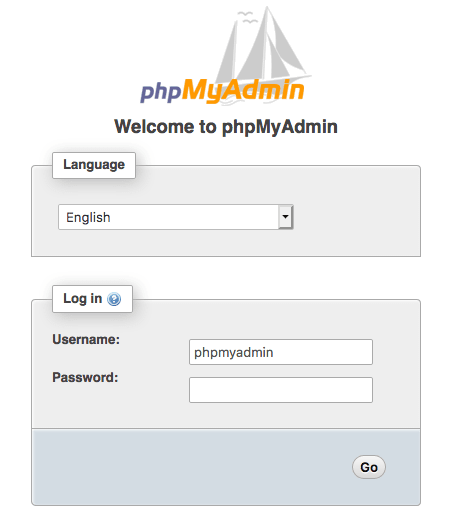
That’s it. Now PHPMyAdmin will be functional on your system. In this article, we have learnt how to easily install PHPMyAdmin in Ubuntu.
Also read : How to Implement SSL/TLS in Apache Tomcat
Related posts:
How to Remove Sticky Bit in Linux
How to Show Disk Usage Only for Top Level Directories
How to Become Root User in Linux
How to Encrypt File in Linux
How to Clone Partition or Hard Disk in Linux
How to Know Which Shell I am Using in Linux
How to Use Key-Value Dictionary in Shell Script
How to Get Package Details in Ubuntu

Sreeram has more than 10 years of experience in web development, Python, Linux, SQL and database programming.
