Webmin is an open-source control panel for Linux/Unix systems, meant for system administrators. It allows you to manage users, tasks, disk space and groups. It also allows you to install and configure common services such as web servers, email servers, FTP & database servers. In this article, we will look at how to install Webmin in CentOS systems. You can also use these steps for RHEL/Fedora/SUSE Linux.
How to Install Webmin in CentOS
Here are the steps to install Webmin in CentOS. You need to be logged in as user with root or sudo privileges to be able to run these steps.
1. Create Webmin Repository
Open terminal and run the following command to create Webmin repository.
# sudo nano /etc/yum.repos.d/webmin.repo
Add the following lines to the file.
[Webmin] name=Webmin Distribution Neutral #baseurl=https://download.webmin.com/download/yum mirrorlist=https://download.webmin.com/download/yum/mirrorlist enabled=1
2. Import Webmin GPG Key
Import Webmin GPG key with the following command.
# sudo rpm --import http://www.webmin.com/jcameron-key.asc
3. Install Webmin
Install Webmin with the following command.
# sudo yum install webmin
Linux will automatically resolve all dependencies and install Webmin. At the end of installation, you will see the following output.
Output Webmin install complete. You can now login to https://your_server_ip_or_hostname:10000/ as root with your root password.
4. Update Firewall
Webmin runs on port 10000. You need to update firewall settings for this port to be able to allow incoming connections to webmin service. Run the following commands to open port 10000.
$ sudo firewall-cmd --zone=public --add-port=10000/tcp --permanent $ sudo firewall-cmd --reload
5. Access Webmin
Open browser and go to the following address to be able to view webmin’s admin interface.
https://your_server_ip_or_hostname:10000/
Your browser will warn that the site is not secure and the certificate is not valid, since Webmin uses a self-signed SSL certificate.
You will see a login screen. Enter username & password of your Linux user that has root or sudo privileges.
After you login, you will see the following admin dashboard screen.
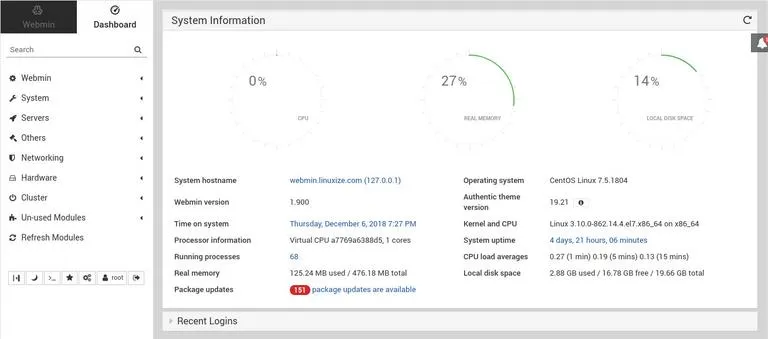
That’s it. We have learnt how to install Webmin in CentOS. Now you can install and configure various services for your Linux system, from within Webmin dashboard.
Also read:
How to Install Webmin in Ubuntu
How to Uninstall Python in Ubuntu
How to Convert JSON to Dict in Python
How to Install NTP in RHEL/CentOS
How to Enable & Disable Root user in Ubuntu
